Adding a logo to your LinkedIn profile can help to make it look more visually appealing and complete.
It also helps to establish your personal brand or showcase your company's brand.
A logo can help to differentiate you from other professionals in your field and provides a visual cue to help people remember you. And besides, it's just nice to have a completed list of colourful logos on your LinkedIn profile and not grey squares! Follow these instructions on how to add a logo to your LinkedIn profile.
How to Add a Logo to Your LinkedIn Profile
To add a logo to your LinkedIn profile, follow these steps:

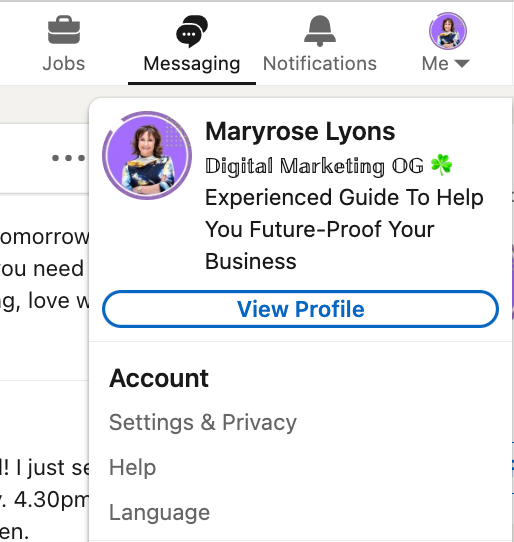
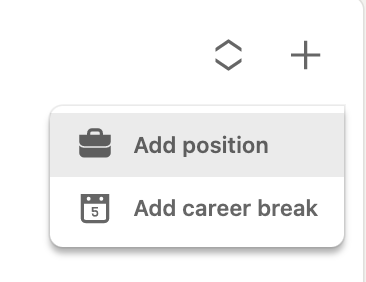

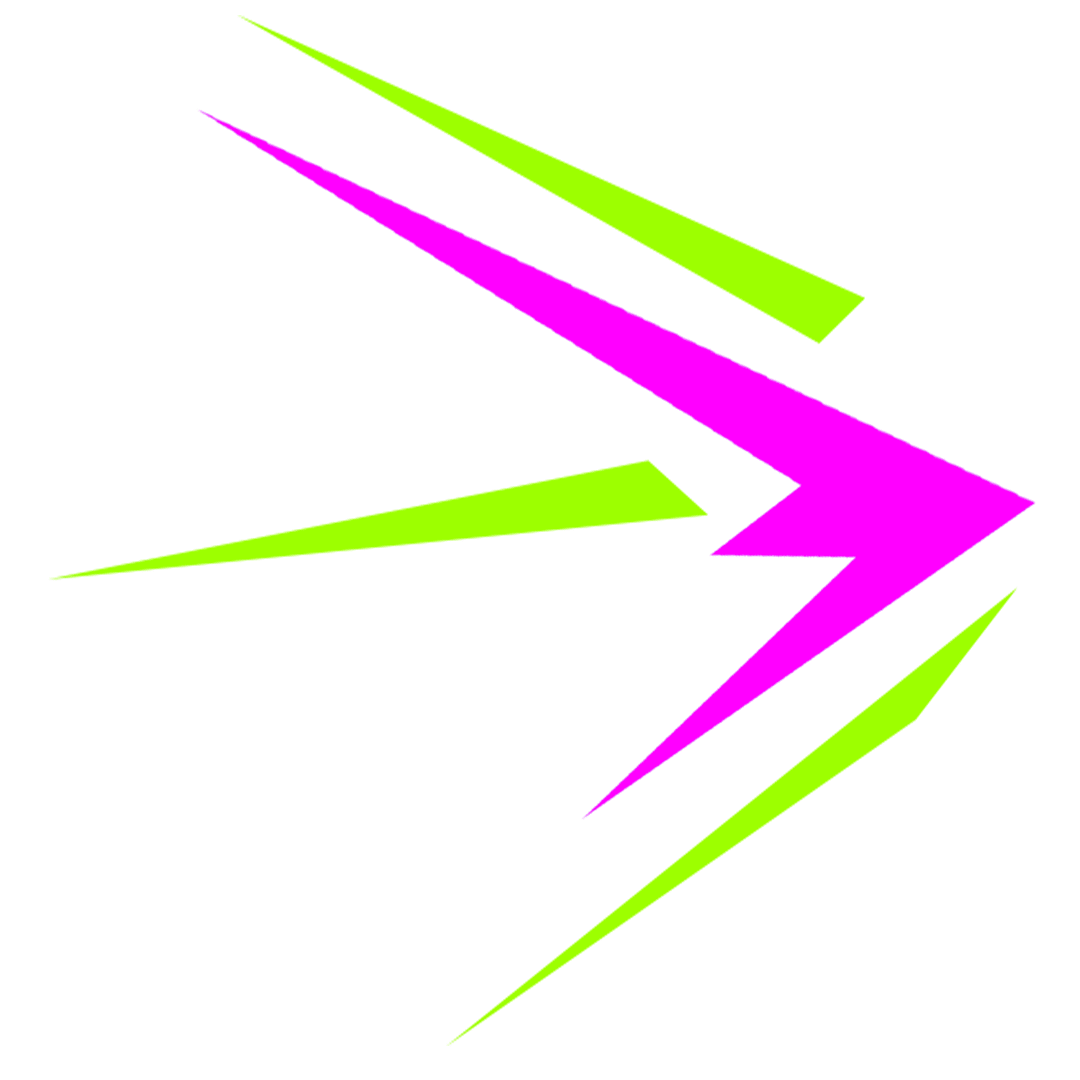
Thank you for this, you have been most helpful. May I say what a lovely website you have. It is very bright, clean and, well, a nice place to be.
Have a great weekend, if you get one.
Why thank you Tim! You are most kind.
You could also upload a logo in the “Click to add video, image, document” button
Hey Joe, that adds a pic into the overall post, what I’m showing you is how to add one of the tidy little logos that sits neatly on the side of the listing.
How can you add a little logo next to a company that doesn’t exist on Linked-in yet?
If the company you are looking for doesn’t appear on the dropdown list, then it needs a company page. If it’s your company, you can create one in a couple of seconds. If you’re working for a company however, you need to request from them to add a logo. That is the only way (right now) that LinkedIn allows you to display company logos on your profile.
Some companies have a logo on their homepage. Somehow the logo doesn’t show up as or after you type the company name. An example is Brunei Shell Petroleum Sendirian Berhad whose logo appears on its homepage: https://www.bsp.com.bn/. What to do in this case?
Hello, Thank you very much.