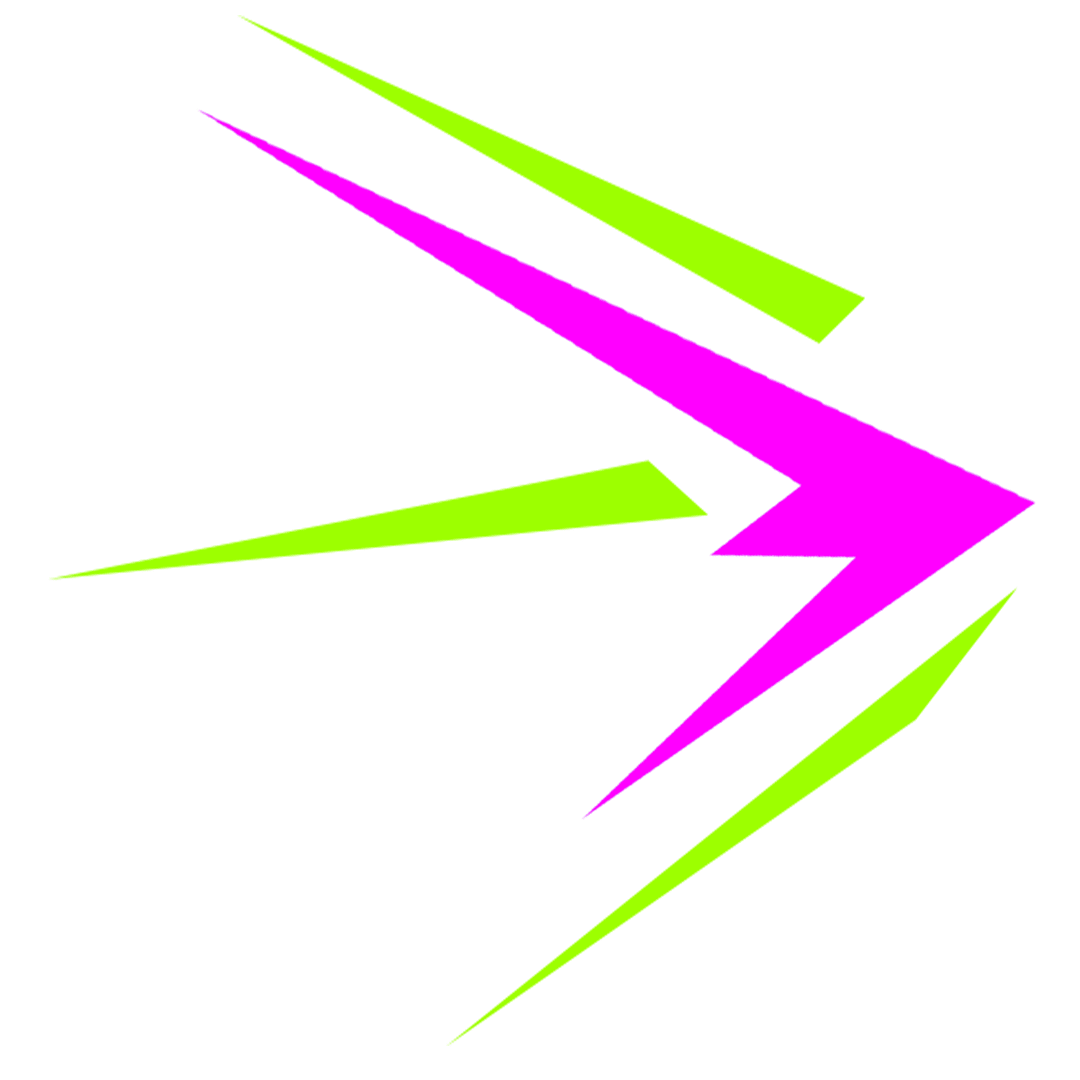Facebook Business Manager is for life, not just for Christmas.
Here’s a video on Facebook Business Manager that shows how to set it up to manage your Facebook ads and Pages.
That’s how you can add Facebook captions to your video, go now, have a play and make it work for you.
If you are in need of a little getting your Facebook videos underway, why not get in touch? We’re very approachable and we’ll have you up and running in no time.
[buttonlink text=”Call, Skype or Message us” icon=”telephone” url=”/contact/”]
We’ll always get back to you within one business day.
Transcript:
We’re all about the tools here at Brightspark and if there’s one tool that you need to be using if you’re serious about Facebook marketing, it is Facebook Business Manager. It’s free, so you have no excuse not to use it. It comes from Facebook, can be a little tricky to set up, but once it’s set up you will enjoy many benefits. Facebook business manager is a tool that enables you to manage your page and your social ad accounts in one place and a whole lot more. There’s a whole lot more exciting stuff you can do through the manager as well.
The main benefits I find are that it enables you to have multiple people managing social ad accounts and the cost of the ads get billed onto one credit card which is great. If you didn’t use Facebook business manager and you have multiple people managing your account the cost of the clicks will go on to every single person’s individual card. Which is not really what you want.
Second reason I think it’s great if you’re managing multiple pages, Facebook business manager makes it much easier to hop between pages and remove the risk and the fear that you might inadvertently post as yourself. Don’t worry, it’s happened to all of us.
The third reason why I really like it is that it’s quite easy to add team members and also to remove them from the page and from the social ads management. So before, without the business manager if you want to add somebody as an admin into the page they have to first like the page then they have to give you the email address that they used access facebook which could often lead to moments of blushing embarrassment. Several people I’ve worked in the past have had email addresses that they set up when they were much much younger so they have to give you that email address and that’s how you add them as an admin. With facebook business manager you simply add their work email address they will get a notification. They can still access through their own log in of Facebook but it just means that we don’t have to kind of tie with personal email addresses. So have a go at setting it up, follow the instructions that I have coming up now. Once you can follow them you’ll be fine.
The most important thing however is that the person who sets up the business manager is the main admin for the page ie. it’s the person who actually owns the Facebook page. If you are managing a page on behalf of the client and you’re trying to be really helpful for them and set up the business manager for them, that is not a good idea and it will have long-lasting legal ramifications because if you claim the page it means you’re claiming ownership of the page so you’re owning their assets which is the facebook page so I know can be tedious to ask the client to go and set up themselves but if you show them the following instructions they should have no problems so take a look at following instructions and good luck with Facebook business manager.
So let’s hop on over to business.facebook.com and click on create account. Here you need to login using your regular facebook details they’re not mine and you can click on create account. And you name your business, hit continue. So it pre-pops with your name and then you can put in your work address and finish. And now as you will see it has created a business manager for a page. You need to know go in and connect the ad account. Ok so this is an empty facebook business manager and you’re going to spend most of your time navigating up around here in the top left-hand corner. Don’t click on the facebook logo because that’s going to take you outside facebook business manager and it’s a little bit confusing and I found myself getting confused a lot around that at the beginning. You want to be navigating here with the three bars so if you just click on them now and as you can see the only option you have here really in the frequently used is business manager settings don’t want all tools I’ll come back to that in a moment.
Click on Facebook business manager settings and now you’re going to get lovely navigation bar down the left-hand side for you can do lots and lots of things. It’s like using a wordpress site you don’t need to know how to do everything you just need to know how to do things that you need. So for now we need to do three things we need to claim a page set up an ad account and add some people so let’s go and do that. To claim a page, click on pages and we can add a new page so we’re going to literally claim a page. If you didn’t already have a page you could create new one here or somebody already has another business you could request access to a page that would be… if you were an agency and you’re going to start doing work for somebody who has already set up for facebook business manager. For now though we’re going to claim a page, put in your URL of the page you would want to claim which you will be an admin of already you need to be an admin of the page in order to claim it. Claiming it indicates that you owned. Hit on claim page and because I’m an admin my request is approved and there I go I’m in. Next we want to do is we want to set up an ad account. Click on ad accounts add new ad account yes we want to a new ad account in this case and this is for super duper store you can call this anything you want this is just an internal name nobody else sees it. Make sure you set to euro it could be an awfully tedious if you don’t set it to the currency that you’re in because changing it back to be a nightmare and we have to page correct and we hit create advert account. Boom, that’s two out of three things that we have done.
I’m gonna make myself, Josh in this case, an admin of the ad account, boom, and next we want to put in a payment method because Facebook really is well set up to get your money as soon as possible. So we are going to add a payment method and you’ll be familiar with this you just put in your number and expiry and your code it’s no fun being in your page if you’ve got nobody to join you. So the next thing you want to do you want to add your team. Add some people on the left hand nav here you click on people and over here you click on add new people and you can add them as business admin or as an employee in my experience I just have everyone has an admin and it works. Another thing is we don’t bother going with separate agency access it’s just a lot of hassle because you have to an ID number in order to put yourself on as a…
my tip is, keep life easy set yourself up as an admin and when the job is over you can take yourself off. So here we go I’m going to assign myself to the page as an admin there’s various different roles as you can see admin editor, moderator, various different levels of access and admin can do everything so if you want to be able to see insights you want to be able to publish the page you want to be an admin. Click on next now we’re saying yes I’m going to put myself on to the ad account. So in some cases you know I’d obviously want to be on as an account admin so I can do everything in some cases you might want people to be able to to see what’s happening at ad level but yet not to be able to do anything in which case you put them on as an analyst. Ignore the catalogues because they don’t really hold. And now we are in we hit closed so now what happened is that Josh in this case has invited Mary Rose from the team to join the Facebook business manager so what happens over on the other level.
Let’s go and find that so what can happen at the email level is that Facebook has sent a notification to tell me that I’ve been invited to join the business manager but it’s gone into Social tab on Gmail because I use Gmail for my email client and this happens quite a lot. It also happens on other in email clients that goes into the spam folder. So be aware that this can happen and if you’re inviting people to join the Facebook business manager just get them to check their social tab. So if you have someone you’ve added facebook business manager and they just have not received or they say they have not seen the invite from Facebook you can go back into Facebook business manager and click on their name which will be pending and then hop over here to resend invitation and you can lift this lovely unique link here and you can send that by a normal email to the person it will come into their inbox from you and they just have to click that link and they’re in to Facebook business manager.
So when someone receives an email from you in this way they just have to click the unique facebook link you brought this joyous page telling them they’ve been welcomed into facebook business manager they just have to type in their name and surname it continued confirm their details with Facebook, click verified and they will be in this case it’s me I am in. When you login to Facebook business manager after you’ve been invited you can see here you have two ways in, one is the page when you hover over the orange it should change to show you the avatar and the other are the ads now you can actually drag the drag-and-drop and move these around if you wish but if you go back up to the navigation that I showed you earlier on you can see now you have more options here.
You’ve got pixels and you’ve got audiences. Let’s take a little look at pixels. What you really want to be doing is to create a pixel and install this on your website and this will enable Facebook to accurately report on the number of people it’s driven through to your website. If you’re using ads very important to do this very easy to do create a pixel follow the steps and there’s your website and going to give you a little piece of code and it gives you two options. You can email the code from directly within Facebook. Trust me this doesn’t always work. Or you can copy and paste the code
So what I suggest you do is copy and paste code is here and it is copy and paste the code, come out facebook and paste that code and send it over to my developer who will add it into the and header area of my website and every page of the website and that’s pretty much it so there is also really nifty extension you can get for chrome called the facebook pixel helper. If you just Google that if you’re a chrome user and then you can select to add it as an extension to your browser and this will show you from now on whether your code has been installed correctly which is kinda handy if you look after several pages. Let’s go back up to the navigation remember the three bars, not the Facebook and click on them. Click on all tools, and I just want to talk you through what each of these to do or the ones that are relevant for us. So audience insights is a fantastic place to begin when you’re planning your campaign. I will do separate video on that later right now i’m just trying to show you around Facebook business manager. This area here is way in to your business manager and the adverts manager the power editor is another Facebook ad management tool actually don’t use that myself. It used to be worthwhile using because they used to bring out a lot of new features on to the power editor so you get a first look at them before everyone else but I find that facebook are much quicker and bringing their new ad types out to the ad manager now. The main benefit of power editor is that you can try you can run it like multiple, multiple versions of ads so it’s very much something for massive large advertisers and not SMEs like ourselves. Then you’ve got page posts we can have a look at all the posts. I don’t really play with that much measuring and reporting, yeah, that’s where you can go in specifically to look at them. Again, I would go into the ads manager and take my reports from there. Importantly is your assets your audiences now this is where you go to create those audiences I was talking about in the facebook ads video so it’s quite straightforward you have custom, lookalike, and saved. An interesting little fact is Facebook seems to have hidden their remarketing away within the custom audience so if you want to set up an audience of people who engaged with your video for example or people who engage with your content in some way you must know to click on create a custom audience and then, boom, there it is. Engagement on Facebook that’s a great one to know. Because you’re setting up your Facebook business manager and right now it’s a good idea to go and take your list of emails and upload them here as customer file you can either import from Mailchimp directly or copy and paste the data and what this will do is Facebook will very quickly match of how many people from your list they’ve got and can target those people with ads or you can exclude them from ads if you don’t want to target them as well. Importantly you can also use them as the basis for making a look-alike audience which you do here next in the list and then here you can go into your saved audiences so you the more familiar with them if you’re used to using Facebook ads for now this has been a demo of how to get yourself set up on Facebook business manager. Facebook business manager is not just for Christmas it is for life and I would say to you once you get over the business that somewhat tricky business of claiming the page and setting up the ad account it’s actually quite a good tool to use. So go have a play and I hope you enjoy it. Thanks!