Getting To Grips With Facebook Business Manager
You might have heard about the launch of Facebook Business Manager in 2014? But how well do you really know the in’s and out’s of Facebook’s powerful business tool? Read on to discover what Business Manager is, how to set it up and how to use it.
What Is The Facebook Business Manager?

Facebook presents it as “a better way to manage Pages and ad accounts”. There has been some resistance towards it, but mainly by people who are afraid of having to learn a whole new way of using Facebook. But trust me – it’s well worth taking the time to set up your Page and Admins correctly.
You should definitely be using Facebook Business Manager if you have Pages that need to give multiple people permission to post or you’re using ads:
• Agencies
• Large businesses
• Joint businesses
• Blogs/Websites with lots of custom audiences
• Businesses working in more than one time zones
Why Should You Use Facebook Business Manager?
Because you can correctly set up the ownership of your Facebook Page and grant (and remove) access to employees, contractors, and all sorts of people without having to ask for their personal logins.
You add your employees through their work email addresses and they only use their personal accounts to verify the account.
Once your Pages are set up in Business Manager, you will no longer get notifications on your personal Facebook, or when you’re using your mobile. If you want to check pages on your mobile, there’s an app for that: Facebook Pages Manager. (Here’s a link for the app store)
Right – I’m Interested – Get Me Started…
Access Business Manager through the drop down menu on the top right hand corner of your Facebook profile.
You will need one of the following browsers if it’s not installed already:
- Chrome 36 or better
- Firefox
- Internet Explorer 11 or better
- Microsoft Edge
1. Claim Your Page
It should always be the Page Owner who does this, because this is about who owns the Page on Facebook.
Head over to Facebook For Business.
Select what type of business you are: Agency, Advertiser or App Developer.
Then add yourself as the Admin. Make sure that whoever is the Admin of the Business Manager is pretty solid and isn’t likely to leave in the short term. They are the main person in charge of your Facebook Page.
2. Add Employees
Now you can add employees, people who work for your organisation that need access to the page. The great thing is that you can add them using their work email addresses. (Staffers: you no longer have to blush by giving out that email address you set up when you were 14 that you’ve always accessed Facebook with)
To add a new person choose Settings, then People and Add New Person.
Add the work email addresses, then click Add As Business Manager Employee. If you don’t choose this, they will have the same position as you.
Set their page roles from the drop down menu. You can select different roles based on the level of access people need to the Page. It’s a good idea to only give people only what they need in order to do their job. Now you and your team are all ready to get back to work on Facebook – but this time accessing via Business Manager!
3. Add Partners
You can give Partners access to your Page. Partners are service providers who don’t own the Page, but who need access to it to perform a service. Grant them access through Business Manager and then allow them to grant access to their own teams to work on your Page.
- For example, Brightspark – we need to be added as a Partner in order to post to your Page, manage engagements, and set up and manage Ads.
- You might have other agencies that are Partners, for example PR or advertising.
You need a Partner’s Business Manager ID in order to add them. Here’s how to find your business manager id: Info part of Business Settings.
To add a partner to your Business Manager:
Go to Business Settings and then choose the asset you want to add your partner to, such as Pages. Select Add Partner and choose their role.
They can then add their own people and get to work on your Page.
4. Set Up Your Ad Account
Do you plan to run ads on Facebook? I sincerely hope you do as Facebook is more ad platform, than social network. This last step is to create your ad account. You can give the same people access to this, or an entirely new set of people, if, for example you have outsourced Facebook ads to someone else.
To add a new ad account simply choose Add accounts on the left sidebar and Add New Add Account on the right.
- In the menu that appears choose Create a new ad account.
- Give your ad account a name so you can keep track of it.
- Then select the page you want to connect to it.
- Choose your time zone, currency, payment method.
- Connect any employees who may need to access it.
Everything’s Set Up – What Now?
When Employees post through Business Manager, they leave a signature visible to other users (but not fans) that allows Admins (and everyone else on the team) to see who posted what.
Brightspark Suggested Process: How Irish SMEs Can Use Facebook Business Manager
This is what we recommend to clients:
- Set up Business Manager yourself
- Assign your internal team roles
- Invite Brightspark to Business Manager as a collaborator
- When the project is over, remove everyone who no longer needs access
- Regularly check to make sure your Page is only accessible by people who need it
If you’re an agency, you should recommend that your clients:
- Set up Business Manager themselves (don’t do it for them)
- Assign their team – invite you!
- Remove team when the job is done
Business Manager is for life. (Not just for Christmas) You only have to get your head around it once. We hope that this post has been helpful to you. Don’t hold back on the complimentary comments : )
For help with mastering any part of Facebook, we’re always happy to answer any questions you might have!
[buttonlink text=”Call, Skype or Message us” icon=”telephone” url=”/contact/”]
We’ll always get back to you within one business day.
Have you heard about our online course?
Access quality videos, step-by-step downloads, and access to me to answer your every question. Never stare at your screen wondering why? again. Now is the time to get your social media running with a proven process that gets results. Sign up today.

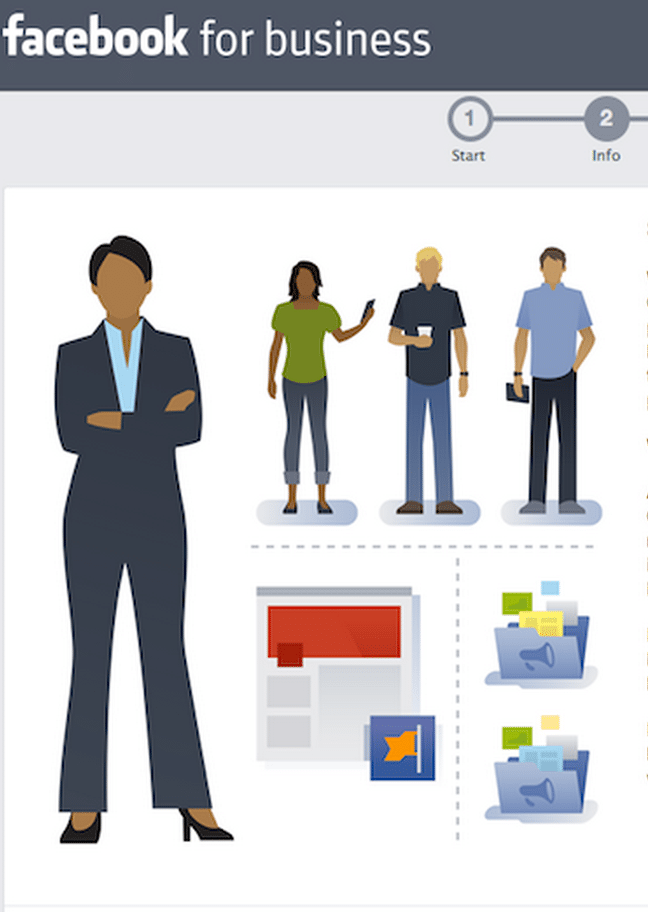
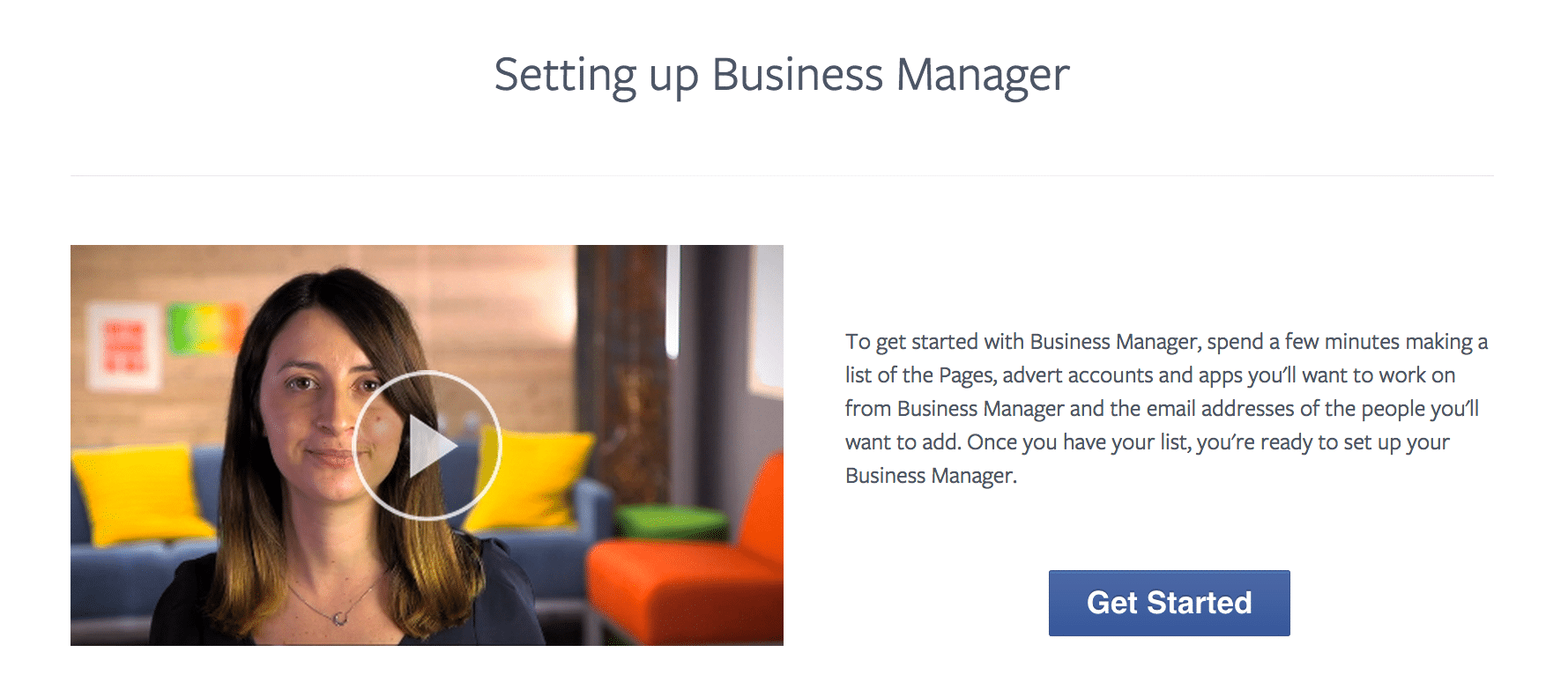
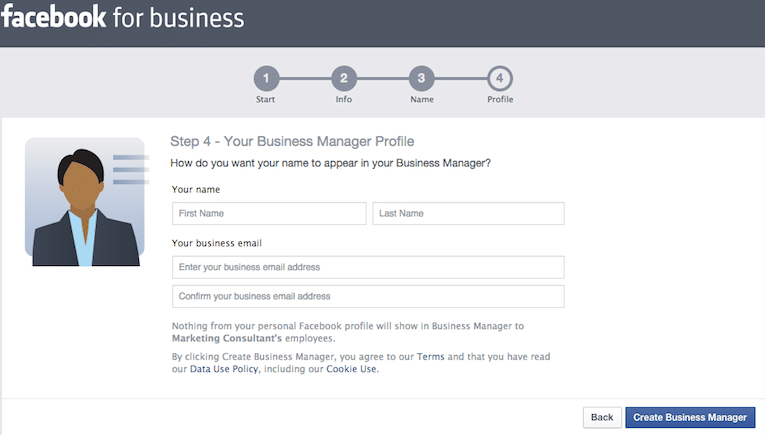
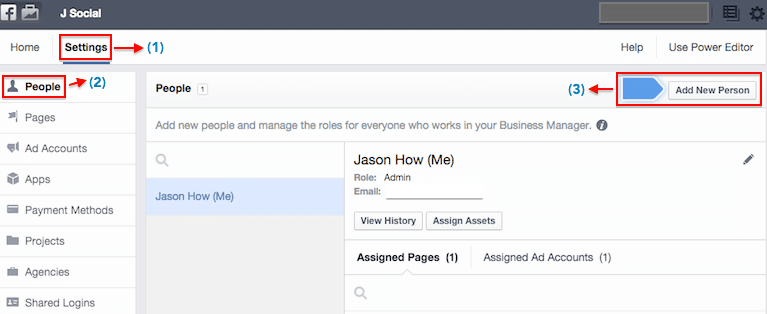
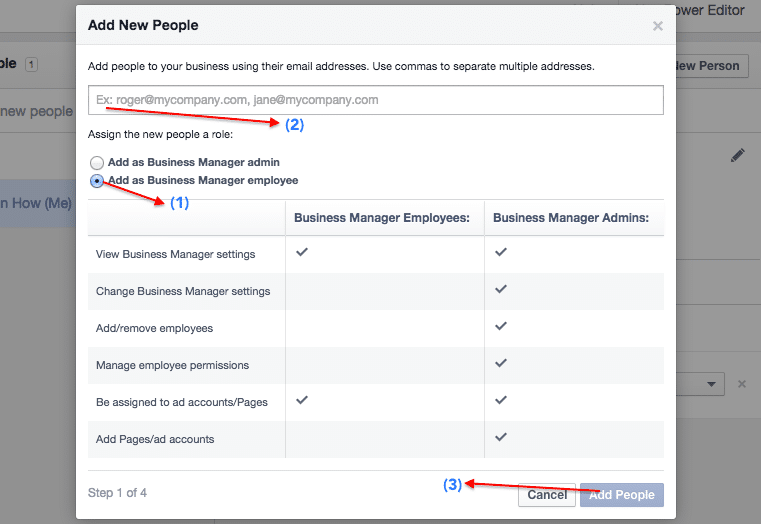
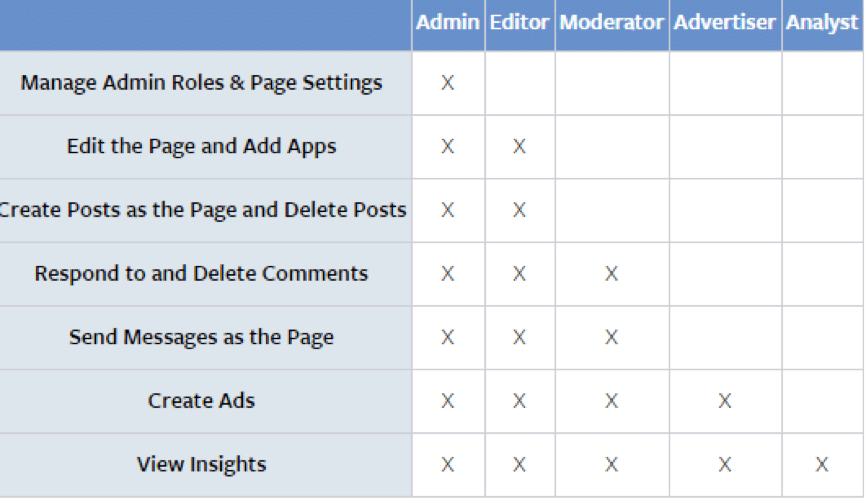


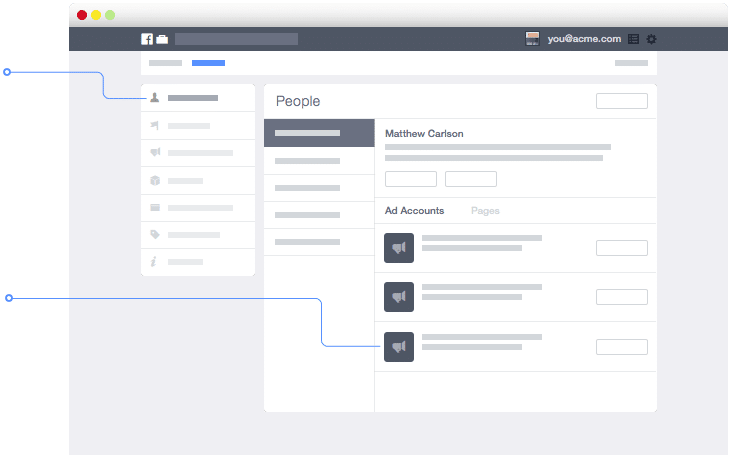
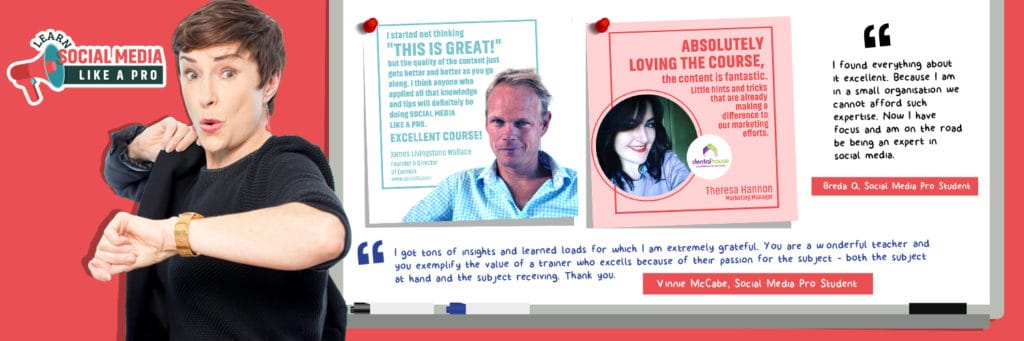
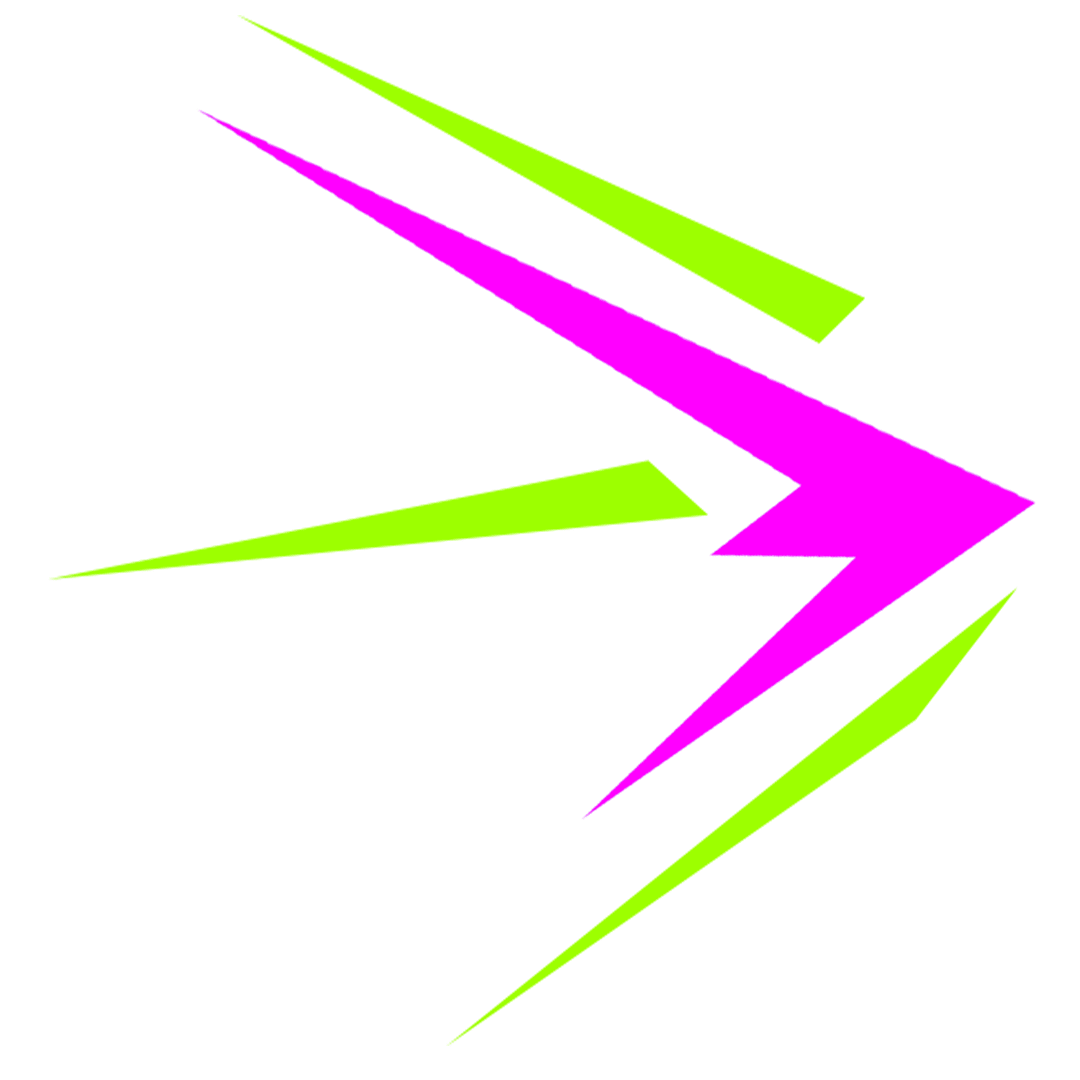
Useful have FB bus manager but didn’t know what it was for. Doing training in FB for business nxt week so helpful. Many thanks.
Thanks Sabatina, I”m glad you found it useful.